Chrome browser is testing a user-interface change. Instead of allowing extension icons to appear at the top right of the browser the icons are hidden by default for all the installed extensions, making them harder to spot.
When the user clicks the puzzle piece icon, the extension menu opens and displays a list of all enabled extensions the user has installed.
Please follow the steps below to “pin” your SaferPass extension so it remains visible and available for interaction:
1. Open Google Chrome
2. Click the puzzle piece icon, the extension menu opens and displays a list of all enabled extensions that you have installed
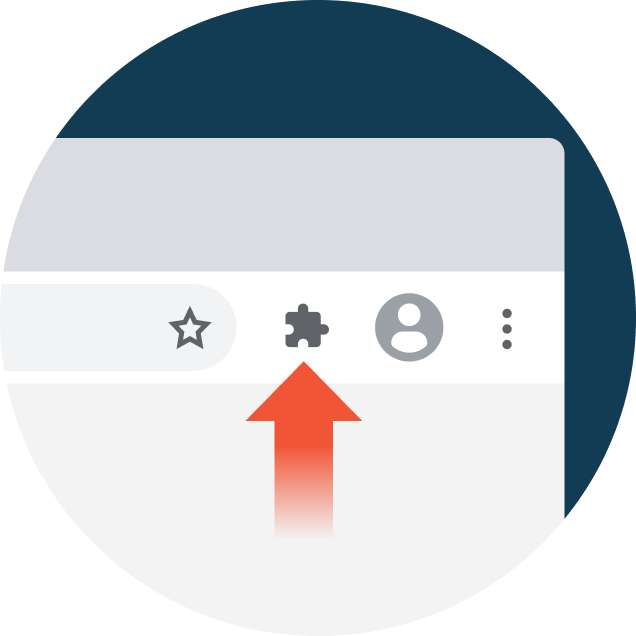
3. Click on “Pin extension“
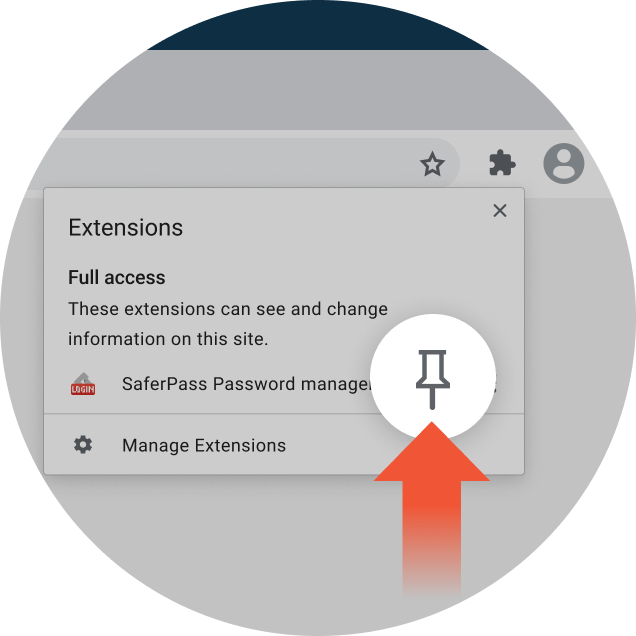
4. You are done.