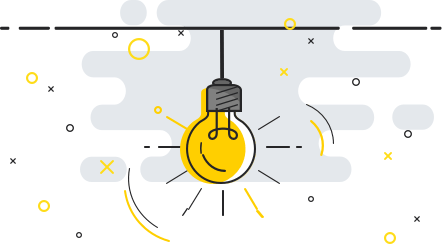
Follow our simple step-by-step tutorial to learn how to install SaferPass, or watch our short video. More >
SaferPass supports importing a password file in the .csv format which can be exported easily from Chrome and Firefox browser.
Occasionally when Chrome’s internal settings change with a release of a new version or our own SaferPass extension requires a Chrome permission your browser will display a little exclamation mark.
Importing accounts from other password managers and browsers is extremely easy with SaferPass. We are currently supporting import from 1Password, Chrome browser, Dashlane, Firefox browser, LastPass and Sticky Password. Please contact us in case you want to import your data from any other applications.
Two-factor authentication provides stronger security for your SaferPass account and makes it harder for attackers to gain access by requiring a second step of verification when you sign in. In addition to your password, you’ll also need a code generated by one of the listed applications on your phone.
If you wonder whether your passwords are strong and unique enough, we have a very easy tool for you to find it out – the Security report. The report summary will provide you with a detailed analysis of your:
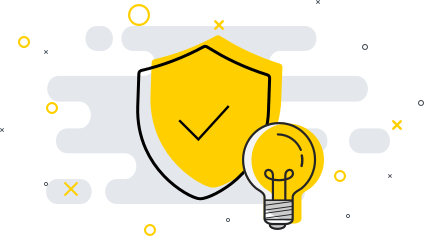
Absolutely not. Your privacy is our top priority which is the main reason why we do not store your Master Password on our data servers so that we do not have any access to your account. Every password and every account is deeply encrypted and the code we see simply looks like a random swarm of numbers and letters mixed together.
It is the key to your account. You are the only human being who has access to your SaferPass account. So make your master password strong and securely store it in your mind.
It is used to unlock all the content you saved in SaferPass. For security reasons, it is not stored anywhere on our servers.
If you are unable to remember your password at all, we can reset your account. Important: this will cause all your data to be deleted. This is the only way to use SaferPass again with the same email address. Your master password should be 6 or more characters long. Be careful that your caps lock key is not active on your keyboard when you enter it.
In Secure Notes you can store top-secret keys to software, wi-fi passwords, router settings, secrets or whatever else you like. We keep them safe, private, and accessible to only you. To make it easy you can add new categories for your notes by going to the Tools menu. You can also give different colors to your notes to make them easier to identify.
With special feature Secure Me, you can logout remotely from your SaferPass on your computer, phone or tablet. You can also logout remotely from all websites you are logged in to, or you can clear your browser history with a few clicks using this feature. It is very handy if you leave your computer open at work, in school or anywhere else.
SaferPass is offering for an Annual Premium membership for only $19.99. It will make sure you will be part of our Premium family for whole year. We are improving our product all the time, to make your life more safe and easy, so If you take our special offer you will pay only once but you will enjoy SaferPass for whole year. In future we are planning to implement many special features for Premium account, so it will be totally worth it.
Every password is encrypted locally on your computer, before going anywhere near our servers, so IF hackers get into our system they will only get pages of random letters and numbers without your key to decipher them. That means you and your details are always safe. The only thing you have to do is to remember Master password.
Type in your email and we will notify you when Teams plan is available.
Type in your email and we will notify you when Business plan is available.