Naturally with being a beta product there are some limitations and areas that require improvement which is why your feedback will be valuable to the developers.
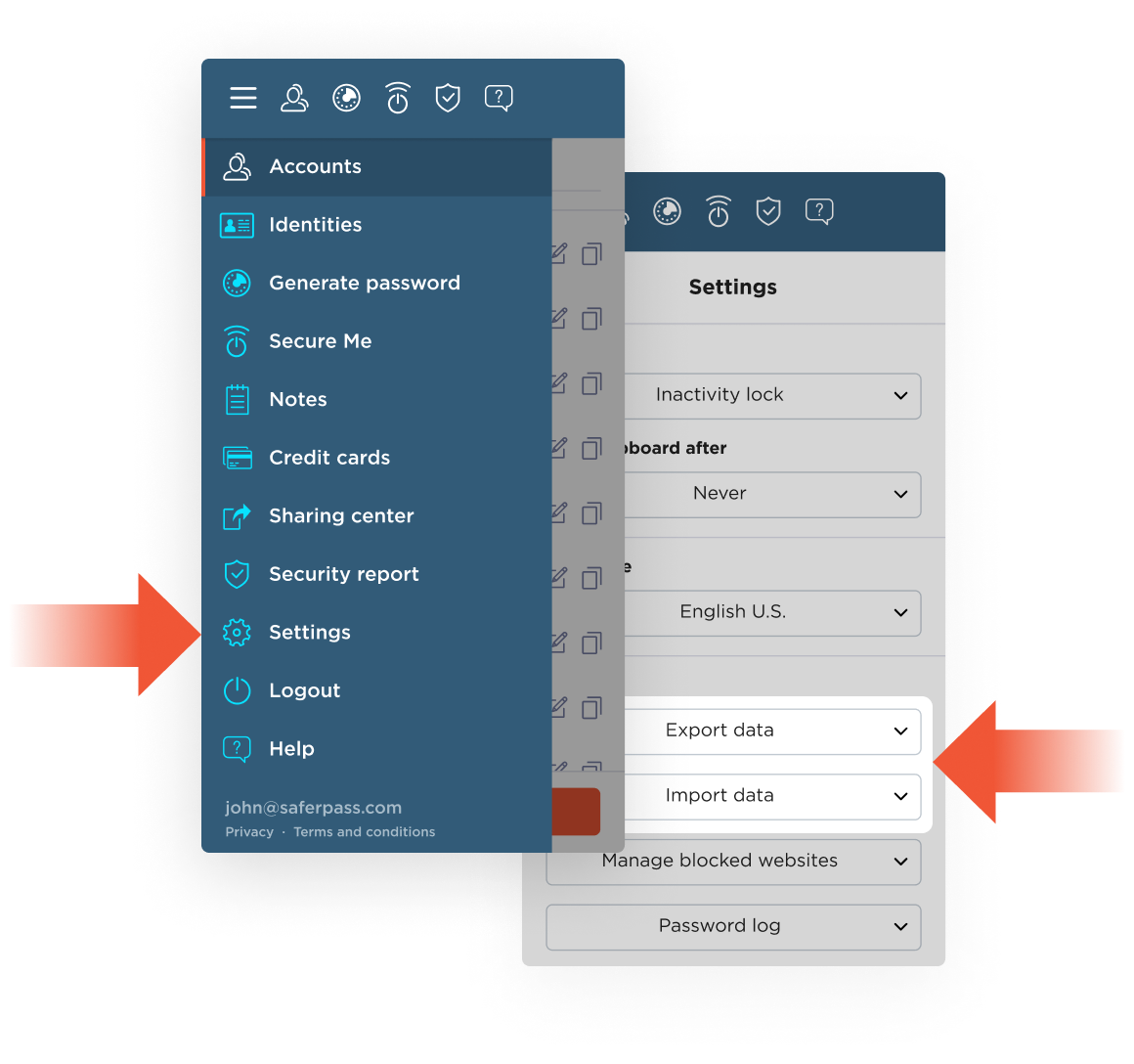
To start with SaferPass Business, please register for a SaferPass Business account. We recommend you to do this on your desktop computer.
You will receive an activation email from support@saferpass.com. Please follow the instructions.
Once you log in, you will see the team management console accessible via https://console.saferpass.net. This is where you can add users.
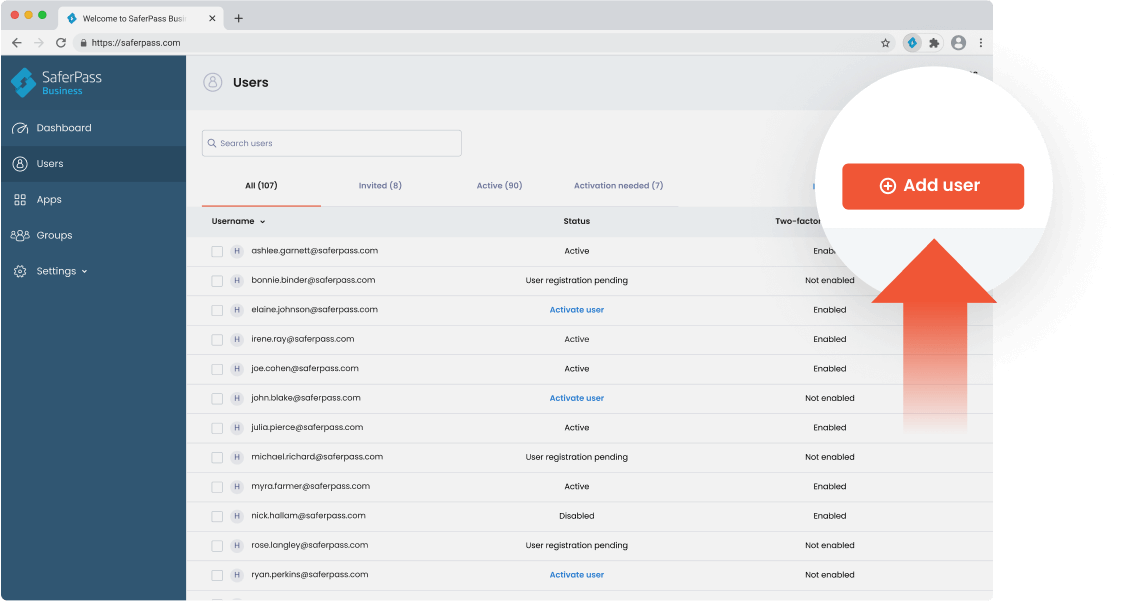
After the administrator account is setup and the users are confirmed, you can install SaferPass Business browser extension and login.
For other download options click here.
You are now all set up to start using SaferPass Business.
How to share an account from one user to another:
Step 1
Click the Share account button to get started.
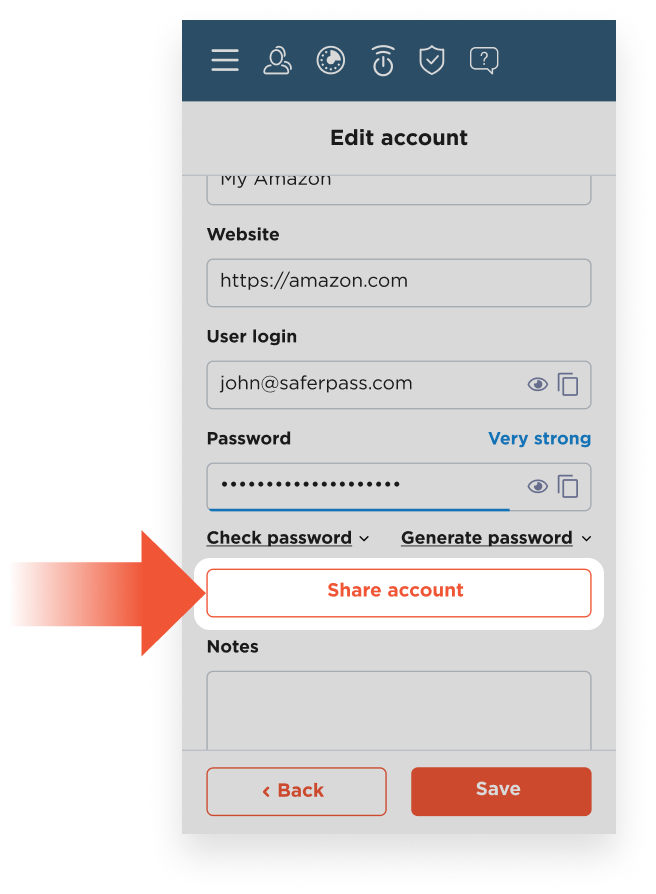
Step 2
Enter the email of the user you want to share the account with.
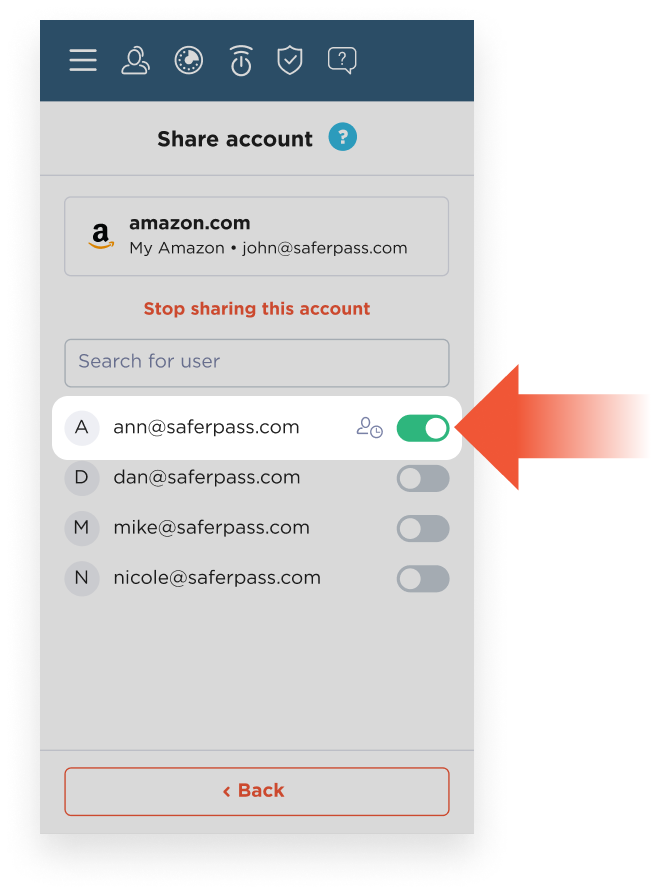
How to receive a shared account from another user:
Step 1
The second user will see a red dot notification inside the app.

Step 2
Confirm the new shared account in Sharing center.
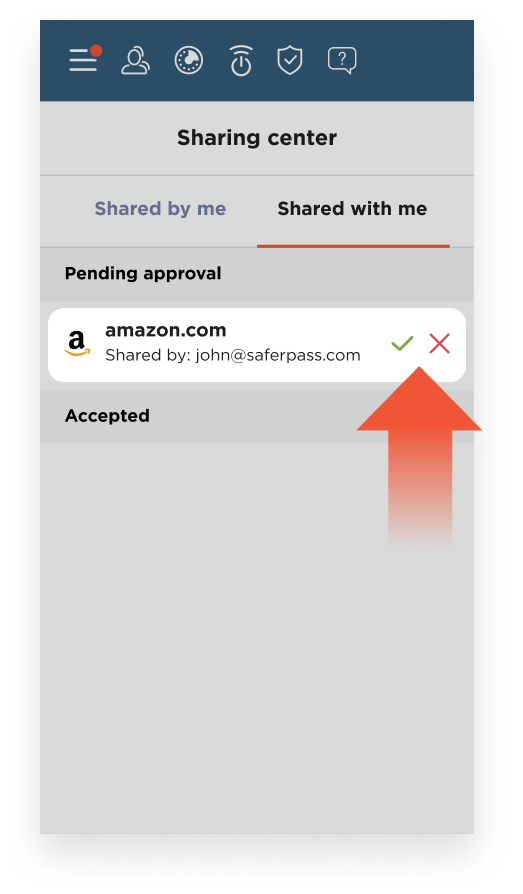
Done!
The new account will appear inside the account list.
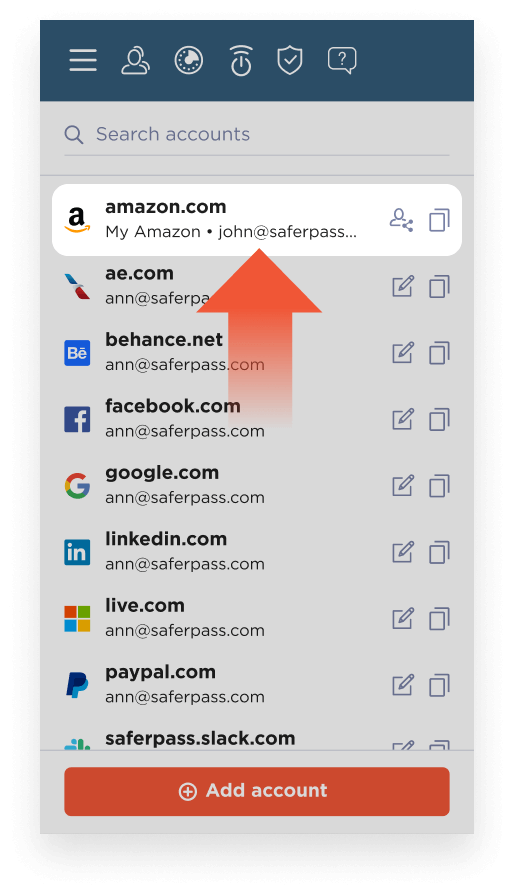
Thank you for your patience and help!
Doug
By downloading and using SaferPass, you agree with SaferPass Privacy policy and Terms of service.
© 2022 Lookout, Inc. LOOKOUT®, the Lookout Shield Design®, LOOKOUT with Shield Design®, SCREAM®, and SIGNAL FLARE® are registered trademarks of Lookout, Inc. in the United States and other countries. EVERYTHING IS OK®, LOOKOUT MOBILE SECURITY®, POWERED BY LOOKOUT®, and PROTECTED BY LOOKOUT®, are registered trademarks of Lookout, Inc. in the United States; and POST PERIMETER SECURITY ALLIANCE™ is a trademark of Lookout, Inc. All other brand and product names are trademarks or registered trademarks of their respective holders.
Type in your email and we will notify you when Teams plan is available.
Type in your email and we will notify you when Business plan is available.