Budkova 22
Bratislava 811 04
Slovakia
info@saferpass.com
 What You Should Do
What You Should Do Suggested password managers:
Suggested password managers: Pro Tip: Once imported, store your export CSV file inside your new password manager to keep it safe.
Pro Tip: Once imported, store your export CSV file inside your new password manager to keep it safe.Tammasaarenkatu 7
00180 Helsinki
Finland
Speak or chat with an F‑Secure expert and get answers to your questions. Check phone numbers and service hours.
https://www.f-secure.com/en/support/contact
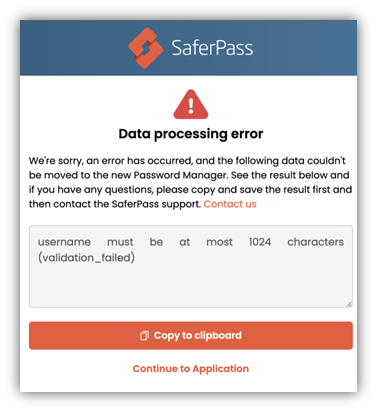
We are very sorry about the trouble you are experiencing; we will do our best to help you. You have found this page because the product update did not went as expected, so the following screen did appear.
What to do next?
In this case, it’s necessary for you to contact our support. Please send us the details of the data processing error by clicking on copy to clipboard under the error message and send it to us via support@saferpass.com.
In order to get access to your data, please download an older version of password manager as you have until now. Download here.
We understand your frustration, therefore this version of the product is here to ease your discomfort. Please, feel free to use it to it for the time being.
But please be advised, this is only a temporary product, which doesn’t support synchronization between devices.
We will contact you for any additional questions and with further steps, which depend on the occurred issue.
How can you prepare?
After you install the older version of our product, we recommend you export your data and store it securely, or we might ask you to do so.
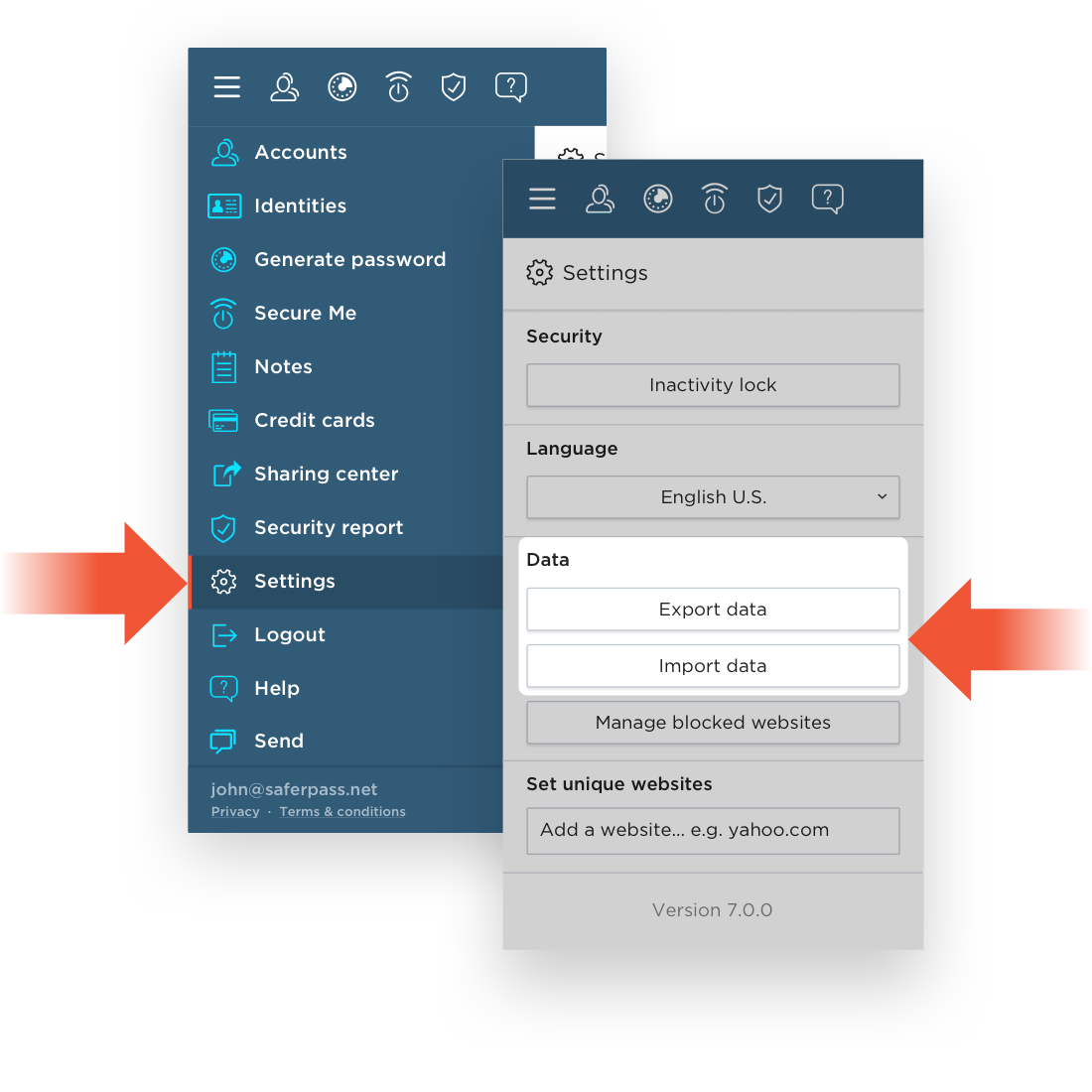
What to do after the issue is fixed?
In case it’s needed, after registering, please import our previously exported data to our upgraded password manager.
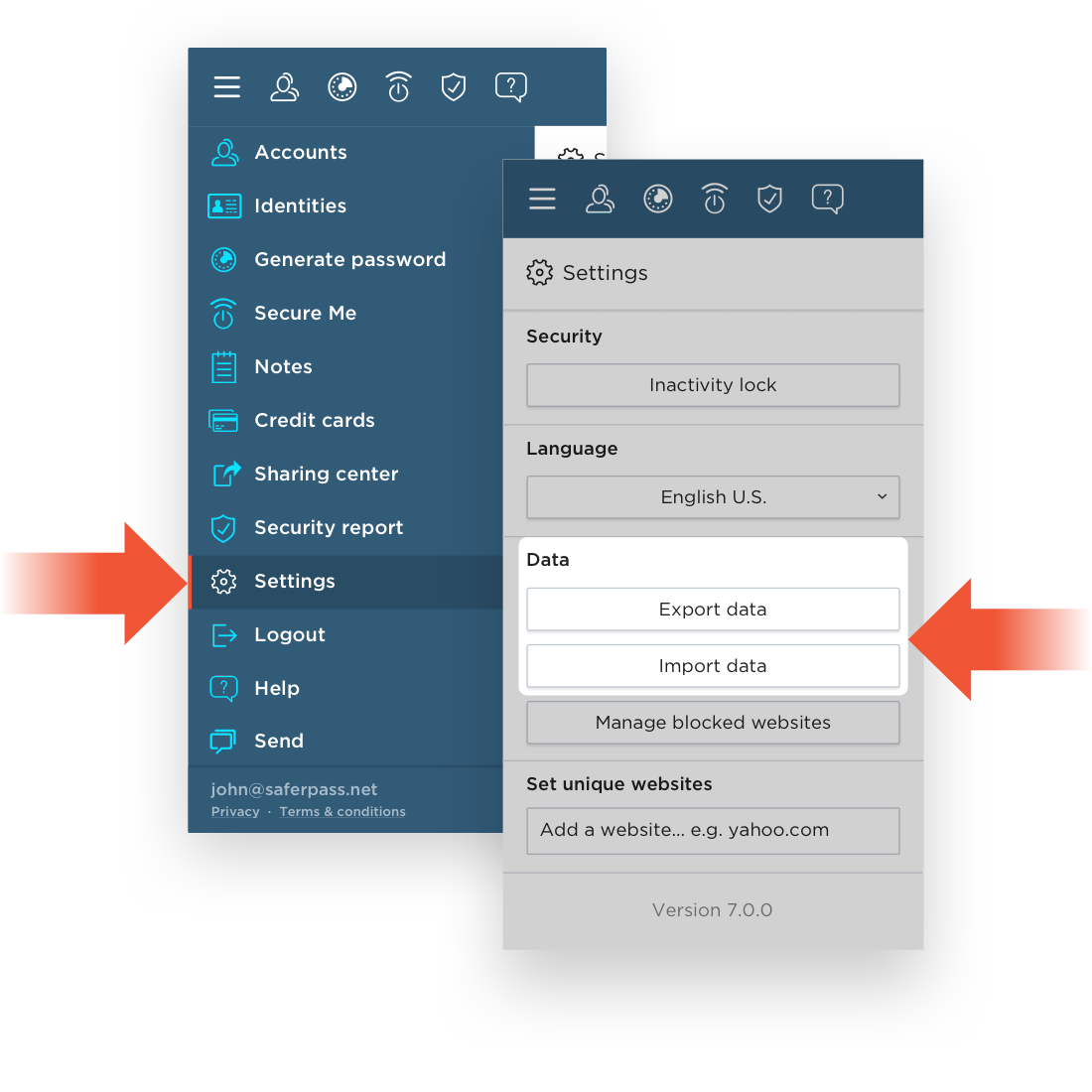
Type in your email and we will notify you when Teams plan is available.
Type in your email and we will notify you when Business plan is available.